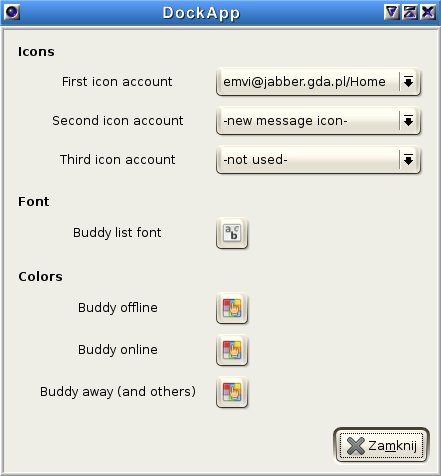
DockApp - plugin for Pidgin
Autor: Marek Wardzinski (emvi)
E-mail: emvi (at) emvi eu org
License: GNU General Public License
DockApp is a plugin for Pidgin instant messenger designed mainly for Afterstep users. This plugin lets dock Pidgin as the Wharf icon. This icon displays state of program, when main window is hidden.
Download:
Compile and install:
Files must be uncompressed to pidgin/plugins directory of Pidgin sources. Then you must go to root directory of Pidgin sources and run
./configure
script. After finish, you must go to pidgin/plugins directory and run
make dockapp.so
Compiled plugin (dockapp.so file) you must copy to $HOME/.purple/plugins/ directory.
Using:
Start:
To start using DockApp plugin you must activate it in Pidgin program and include
*Wharf Pidgin - Swallow "pidgin" pidgin
line to Wharf configuration.
Preferences:
DockApp plugin preferences window let you configure three icons and the font and colors with which buddies are being shown in DockApp window. Every of icons can show one of the following information:
Colors of contacts can be set for the followed statuses:
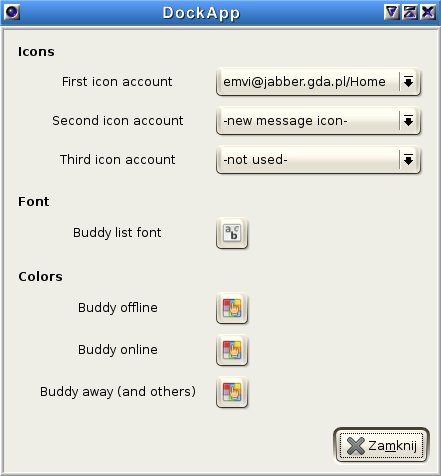
DockApp window:
The window of the DockApp plugin contains three icons put by oneself on the top. New message icon is flashing three times and then stays shown when new message or authorization request come. New message icon is disappearing after clicking in any place on DockApp window. After that, window with message or main window is shown on screen.

Selected account status icon is showing current state of connection with server. Displayed picture depends from used protocol. If connection is established, icon is shown in the colour, and when there are no established connection - icon is grayed. While connecting - icon is flashing coloured and grayed.
Below icons, there are a list of last three status changes by buddies. The list is rolling up, so the last status change is on the most bottom of DockApp window. After mouse click on any place on DockApp window, main window is being hide or shown. If any new messages are waiting, clicking on the DockApp window will show windows with this messages.